

USAGE GUIDE
The installation of AntiSpam3 is covered in the file Install.txt or online:
http://antispam.sourceforge.net/install.shtml.
// --------------------------------------------------------------------------- // AntiSpam is free software; you can redistribute it and/or modify // it under the terms of the GNU General Public License as published by // the Free Software Foundation; either version 2 of the License, or // (at your option) any later version. // // AntiSpam is distributed in the hope that it will be useful, // but WITHOUT ANY WARRANTY; without even the implied warranty of // MERCHANTABILITY or FITNESS FOR A PARTICULAR PURPOSE. See the // GNU General Public License for more details. // // You should have received a copy of the GNU General Public License // along with AntiSpam; if not, write to the Free Software // Foundation, Inc., 59 Temple Place, Suite 330, Boston, MA 02111-1307 USA // // Copyright Philipp Spitzer, Gregor Herrmann 2003 // ---------------------------------------------------------------------------
You can find the GNU GPL in the file Copying.txt or online: http://www.gnu.org/copyleft/gpl.html.
AntiSpam helps with the creation of complaints about spam to the responsible provider/hoster. It analyzes the Received: lines in the header to find out the way the mail went between the sender and the recipient. Verification of the host can be done with nslookup, and a responsible person's email address can be found via a whois query on the hosts' IP addresses. Complaints can then be sent either directly to email addresses or via the service of http://spam.abuse.net/. (You have to register there once.)
Press the AntiSpam icon on the toolbar or choose Tools > Extensions > AntiSpam 3.0 from the menu.

Invoking AntiSpam will open the Main window (also called "drop window" because mails are dropped on it).
AntiSpam3.pm selected. You can edit all AntiSpam files with your favourite text editor.
If you want to complain about a spam message simply drag and drop it onto AntiSpam's Main window.
Attention: If you invoke AntiSpam and then select a folder for getting the spam message, AntiSpam's Main window might hide behind some other window after losing the focus. To get it back to the foreground choose Windows > AntiSpam 3.0 in the menu or simply click on the AntiSpam icon in the toolbar again. This happens especially with the new folder preview mode: If the preview window covers the whole workspace you are not able to drag and drop messages on it. Solution: Make the preview window smaller or use the classic view. - And well, this workaround doesn't seem to work always so if you still have problems just use the classic list mode (at least for reporting spam).
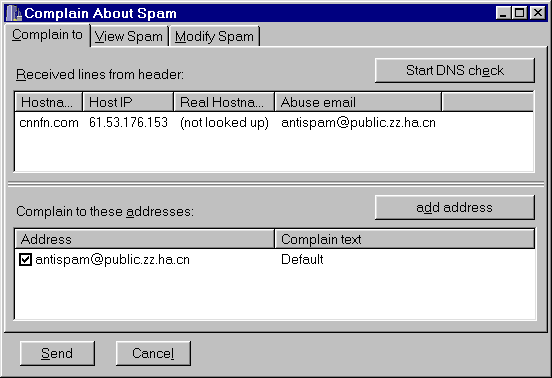
After a mail is dropped on AntiSpam's main window the Complain window (or "compose window" because with its help you compose a complaint) is opened. The Complain window has three tabs:
This tabs offers some possibilities to "edit" the spam (which is attached to the complaint message). As abuse departments need to see the spam as unchanged as possible, only attachments and X-Headers can be deleted (in order to save bandwidth and protect private data).
This tab just shows you the unchanged original message.
This is where most of the action takes place. On this tab you find:
On open this list shows the Hostname and the IP address the sender supplied for all Received: lines in the message. We hope that the columns and the hints in them are rather self-explanatory as far as they are not described here. - You can perform some analyses and then move addresses to the "Complain to ..." list:
hostname@abuse.net) to the
"Complain to ..." list either by right-click > "Add hostname@abuse.net ..." or by
dragging&dropping the Hostname (or the whole appropriate line) to the list below. If a
"Real hostname" exists it will be taken, otherwise the "Hostname" is added.
Pressing this button starts a (or stops a running) reverse nslookup on _all_ IP addresses
found in the Received: lines and adds the result to the column "Real hostname".
If a "Real hostname" exists it will be used by Add hostname@abuse.net to complain.
Add email addresses manually to the "Complain to ..." list.
In this list you find all the addresses a) you've added yourself from the "Received lines ..." list or
manually and b) taken from the Default list (cf. the file AntiSpam3DefaultList.txt described below).
Before actually sending the complaint there are a few things you can or should do:
AntiSpam3ComplainX.txt described below).
AntiSpam3ComplainX.txt described below.
AntiSpam3IgnoreList.txt below).
Does what it's supposed to do ...
The "form fact file" tells PMail (how) to load the AntiSpam3 extension. Normally there should
be no need to change anything except if you have a non default setup (e.g. you save all extensions in
some special directory ...). -
Cf. also Install.txt or http://antispam.sourceforge.net/install.shtml.
These files are the templates for complaints. They contain the Title of the template (shown in the "Complain to ..." list and its context menu), the Subject of the complaint email, and the Body of the email.
You find some examples in the binary distribution of AntiSpam3. The format is explained in the files themselves and is rather trivial.
The "X" in the file name represents an integer starting at 0; it is used to sort the templates in the context menu of the "Complain to ..." list.
The "Ignore list" is a text file with one email address per line. "Ignore list" means that you don't want to send complaints to the specified addresses (because they belong to spammers themselves, to your hoster, to spam-friendly providers, etc.). Email addresses in the Ignore list will be marked with "(Ign.)" in the "Received lines ..." and the "Complain to ..." lists.
This file saves options.
The Window Position is set automatically, the CopySelf feature has to be set manually:
Just open the file in your favourite text editor.
This text files contains email addresses that are always added to the "Complain to ..." list. Each address can be given a Complain text and can be checked or unchecked by default. The syntax is described in the file itself.
Visit http://antispam.sourceforge.net/.
© Philipp Spitzer and Gregor Herrmann (Toast Freeware)
Last update:
20.10.2003, 18:24 UTC